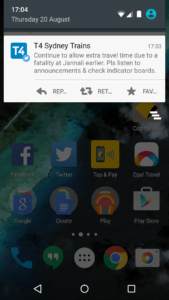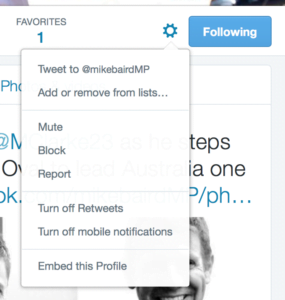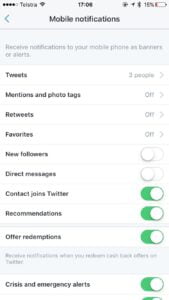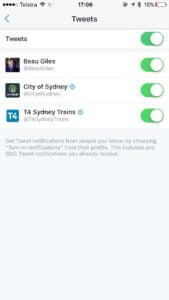 Is your train home going to be running to time? Do you have someone that you love to keep up to date with? A friend who always wants to share the latest? A brand or company who always shares awesome tweets?
Is your train home going to be running to time? Do you have someone that you love to keep up to date with? A friend who always wants to share the latest? A brand or company who always shares awesome tweets?
As a Twitter user, you can opt in to receive every tweet from specific accounts pushed straight to your iOS or Android device.
Even if you don’t have a smartphone, Telstra customers can also opt in to receive tweet notifications via SMS (currently Optus or Vodafone do not support Twitter via SMS)
To get started, you’ll need to follow accounts you wish to receive tweets from. You can’t get updates from someone who you’ve only got in a list. Of course, if it’s a private account, they’ll need to approve your follow first.
Enabling notifications is slightly different across iOS and Android; but the general idea is the same.
On iOS:
Head to the profile of the account you wish to receive notifications from.
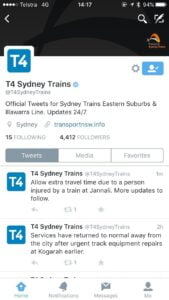
Tap on the settings ‘cog’ in the top right hand side, under the user’s header photo.
Then, just tap ‘turn on notifications’.
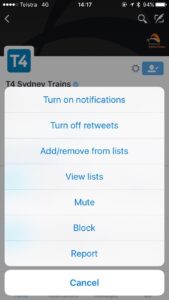
Done! Now when that account next tweets, you’ll get a notification.
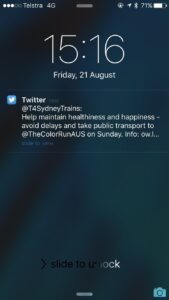
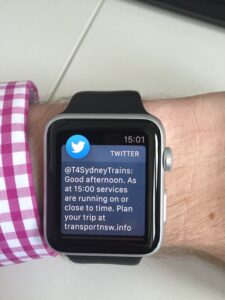
On Android:
Head to the profile of the account you wish to receive notifications from.
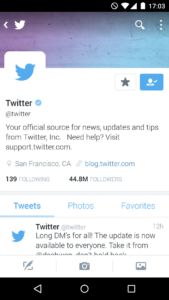
Tap on the ‘★’ next to the follow icon on the top right hand side, under the user’s header photo
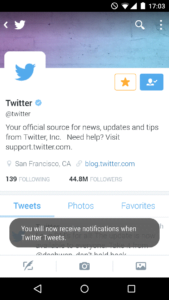
Done! Now when that account next tweets, you’ll get a notification.
On the web;
- Visit the profile page or click on the username of the user whose updates you want to receive (try typing https://twitter.com/username in your browser’s URL bar, or click through from your following page).
- Click the person icon on the user’s profile and select Turn on mobile notifications from the drop-down menu.
- If you no longer wish to receive text message updates from this user, select Turn off mobile notifications, from the same drop-down menu.
Managing the accounts you receive updates from
Keeping track of the accounts you’re receiving updates from is easy, luckily – there’s no need to worry about writing down the accounts you’ve opted in to get updates from!
On the iPhone:
- From the Me tab, tap the gear icon
- Select Settings from the menu.
- Next, tap the account you’d like to adjust. You’ll be directed to your push Notifications settings.

- Tap the top ‘Tweets’ option. From here you can see the accounts you’ve opted in for, as well as turn off all tweet notifications completely

For information on using Twitter via SMS, you can visit the Twitter website here.