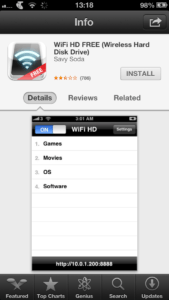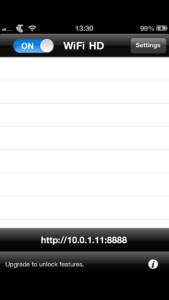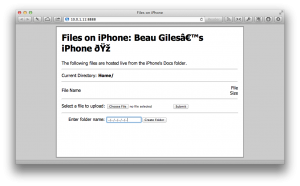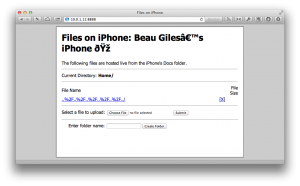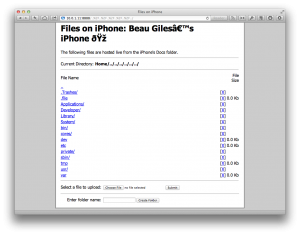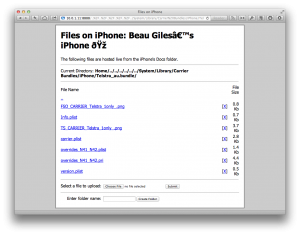If you’re like me and you like to have a look around and find out how things work, you’ve probably wondered what’s installed on your iPhone. While this is easy enough to do if you’re jailbroken, that doesn’t help if you’ve got a fairly recent device, such as the iPad 2, or iPhone 4S. However, some App Store apps have some secret ‘backdoor’ access – not actively touting it infront of Apple, but not disallowing it either.
The other downside to this is that you can only look; you can’t touch anything. This means you can’t edit any files sadly, nor can you upload your own files outside of the apps’ own sandbox.
First up, grab WiFi HD FREE from the App Store and install it on the device you want to look at.
Open up the app, and take note of the IP address and port number listed at the bottom
Now, open up any web browser on your Mac/PC that’s on the same network as your iOS device. Go to the IP address that WiFi HD listed.
Create a new folder and name it
../../../../../..
Done! Now you can click on that folder and browse through your iOS device’s filesystem, outside of the apps’ own sandbox.
Remember that you can’t add or edit files, and some items are still sandboxed. For example, you can’t browse the contents of other apps installed from the App Store.
This is also rather handy for finding carrier bundles to play with.
You can find them in;
/System/Library/Carrier Bundles/iPhone (or iPad)