iMessage is probably one of the most notable and widely used new features that Apple introduced with iOS 5. ‘Free’ messaging to anyone else with an iOS device without having to think. But it was fiddly; it required effort to set things up to get them as Apple described; the ability to sync messages and pick up where you left off on your other iOS device (and now, your Mac).
There was also that bug where an iPhone could continue to receive messages for a number associated with a SIM card… that wasn’t even inside the phone anymore.
iOS 6 finally attempts to fix both of these annoyances.
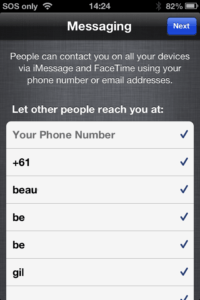
Finally, your phone number can be associated to your Apple ID; this means that if anyone decides to message your phone number, that message can also be delivered to your iPad, iPod touch, or Mac. Now conversation syncing is much easier; messages are pushed everywhere without needing to ask your friends to message your email address instead of phone number.

If you have more than one iPhone, you can also associate multiple numbers. This could be helpful if you have a work and ‘personal’ phone, or if you go overseas and get a local SIM; you’ll still get messages for your ‘home’ number and your local overseas number.
However, as soon as you turn off iMessage on your iPhone, your number disappears. This stops your messages continuing to arrive on a device you no longer have in your possession. If you take your SIM card out, the iPhone (and other devices with your Apple ID) will continue to receive messages. But if another SIM card is inserted, messages to the previous number will no longer be delivered, and therefore on any other devices with your Apple ID too.
But the best way to ensure that the device (and Apple ID) will no longer receive messages is to turn OFF iMessage with the SIM still in, then remove the SIM and turn iMessage back ON.
Your devices will also show notifications when a phone number or email address is now being used on one of your devices.

These changes are part of the iOS 6 update, and will come to OS X Mountain Lion with the 10.8.2 update.




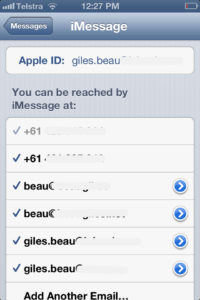
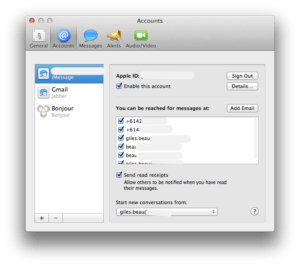
Very clear article. I fall into the category of someone traveling abroad with an international SIM, but want to get my ‘home’ messages from my other iPhone as well. How do I actually go about setting that up?
Thanks!
Hey Brad,
Assuming you have iMessage already set up and working on your iPhone with your home SIM already, make sure you’re logged in with your Apple ID in Settings > Messages > Send & Receive.
Now in your other iPhone (sadly!) make sure that iMessage is working fine with that number, and log in with the same Apple ID. Each phone should then add your numbers to your Apple ID; you should see both numbers along with email addresses in Settings > Messages > Send & Receive.
So if anyone messages your local, international numbers or email addresses – messages should go to both devices (or more; iPad, Mac etc).
This way you can keep your international SIM in your usual phone when overseas, pop your home SIM in another iPhone and leave it at home – so any iMessages to your home SIM can still come through to your iPhone with the international SIM.
Let me know how things go!
How do I do with one iPhone 5 and two sim cards? Seems the phone only accepts the number on the active sim card. A big problem since I work partly abroad and need to keep conversations seemless.
I too am looking for a solution to that issue. Anyone?
I have an iphone 4s and when I travel to another country I use a local sim card for the area. I was to also receive all my imessages when I’m away and using my travel sim card.
Is this possible?
Hi, I want my ihpone 5 messages that are send and received to show up on my ipod touch how do I do that ? and also if the messages get deleted on the iphone will they still show up on my ipod touch or no ? Please let me know thank you!