They’re back!
Come here and you’re curious as to how these work without a jailbreak? Or are interested in an overview of making your own, then read this post about carrier bundles.
Ahead of the iOS 6 release later this week, I have taken the carrier bundles and thrown in the custom carrier logos again.
![]()
When Apple releases iOS 6.0.1, or your carrier pushes an update, these logos will be overwritten back to stock and you can come back here shortly after for an updated bundle.
If you decide that you no longer want the custom logo – you will need to restore in iTunes, and then restore from backup. Unfortunately Apple doesn’t make this easy.
These bundles will only work on retina devices (iPhone 4, 4S and iPhone 5).
An oddity with iOS 6, is that when you open the Maps app, your carrier name returns. This only happens in the Maps app, and we’re not quite sure if this is by design or not.
The other thing to note that as of iOS 6 and the new dynamic color changing status bar, there are now only two color states; usually a ‘white’ logo displayed against any color (blue, black, red etc) and another white logo with a shadow, displayed in Notification Center). Sadly this means that colored logos now look more out of place and less pretty than they did in iOS 5. As an example, here’s the blue Telstra logo. Contrast this with the logo atop this post.
As such, I will only be updating the white and grey logos for iOS 6.
To install these on your own iPhone, first you must tell iTunes that you can side load your own carrier bundles. Usually iTunes will not let you point your way to a carrier bundle on your own computer. This is easily fixed;
For both Mac OS X and Windows, make sure iTunes is closed before proceeding.
For Mac OS X; open up Terminal.app and paste in the following;
defaults write com.apple.itunes carrier-testing -bool true
For Windows, open up Run (Winkey+R) and paste the following;
"%ProgramFiles%\iTunes\iTunes.exe" /setPrefInt carrier-testing 1
If you’re running Windows x64 bit, do this instead:
"C:\Program Files (x86)\iTunes\iTunes.exe” /setPrefInt carrier-testing 1
Done! Now simply connect your iPhone, open up iTunes, select your iPhone from the sidebar, and hold down option (Windows users, hold down Shift instead) while you click on restore. Now simply point your way to the .ipcc file you wish to load. You may also want to repeat the above, but click on ‘Check for Updates’ instead.
Now once that is finished, flick your iPhone into Airplane Mode, or reboot your iPhone and you should be good to go.
These have been updated to also support the iPhone 5 and LTE.
Right click on the logo you want for your carrier below, and save it to your desktop.
Telstra
Version 13.1.1
Optus
Version 13.1.1
Virgin
Version 13.1.1
Vodafone
Version 13.1.1
Blank
Version 13.1.1
If you really don’t want to see your carrier at all, here are some ‘blank’ carrier logos.
Please remember that you cannot go back to your original logo without restoring. Carrier bundles are not backed up, and so will not come back if you restore from backup.
However – carrier bundles can’t be overwritten back to the original bundles with the standard text logo. You must restore in iTunes.




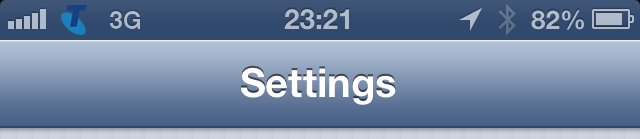
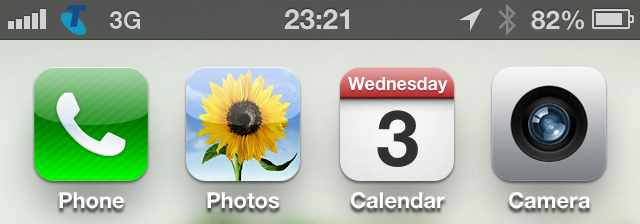
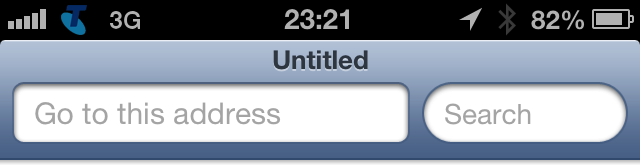





Can’t get this going for me, on vodafone IE (Ireland), none of the images will show up after following the process. No idea what’s going on. I took James’ bundle file from the thread, added the two vodafone images from the Aus file and increased the version to 14. iPhone 5 shows the new version is installed but it’s still stuck at the string name and not the logo. 🙁
Hi, Does this work on Vodafone NZ? I’ve done all the steps, I think?. And I had used the Vodafone AU blank carrier logos.
Hey, I’m using an iPhone 5 i tried what you said above it didnt change my network however I find alot of people got it working, I’m Using Vodafone in Egypt and its taking all my screen as its written VodafoneEG which is quite big i get the connection spinner way next to the battery ! .. its frustrating using a mac nd would deeply appreciate the help 🙂
It does not let me run either of the windows lines.
It says it is not found!
Please help!
ummm.. i have red pocket mobile running on ios 6.0.1 on a gsm iphone 4s. It doesnt work for me. Someone please help me! im desperate! Thanks!
Fantastic articles. Wrote a post about it on my blog.
And thank you for the Optus logo 🙂
Cheers
“C:\Program Files (x86)\iTunes\iTunes.exe” /setPrefInt carrier-testing 1 does nothing in my W7 x64 with last version of iTunes.
Can someone post the files for O2-UK?
Thanks!
Eddie
Movistar Spain ?? someone have this ipcc??
Would be glad if you can provide optus one without ‘yes’. Thanks
This has been wrapped up into an application for Mac now. http://www.iphonehacks.com/2012/12/change-iphone-carrier-logo.html Worked for me for Vodafone Ireland. Good luck.
Hello Beau,
I have an iphone 5 on AT&T in the Us. I just want the blank .ipcc. Could you or someone please help me out.
Doesnt work for me :C
iPhone 5, iOS 6.01, vimpelcom_ru (beeline), win7
how do you do it for the 4s on verizon the carrier logo never gets replaced its 13.0 but the program i tryed only does lte iphone can you do it on verions 4s
hey can you please make an amaysim one for me? 🙂
Any updates in the pipeline for iOS 6.1(10B143)/Telstra v14.0?
Hi Geoff (and others) – have taken the v14 bundles and added the logos back for iOS 6.1 – http://beaugil.es/2013/01/ios-custom-carrier-logos/
Just updated to iOS 6.1 (Telstra 14) Just wanting to know when this will be updated.
Cheers. 🙂
Hey James – I have posted the updated bundles for 6.1 here – http://beaugil.es/2013/01/ios-custom-carrier-logos/ 🙂
Hi there,
Was just wondering if TPG is supported? On iOS 6.1.3 on an iPhone 5 TPG somehow overrides the “YES OPTUS” carrier name with simply TPG. Whilst on the iPhone 4 it is still the normal Optus logo. I have tried CarrierEditor and even attempted to create my own but it wont work, somehow TPG overrides the initial carrier logo with their own.
Has anyone had any luck?
Thanks
Ben