It’s that time of year; a handful of brand new phones are ready for unboxing and use, some featuring 5G for the first time. And while some of us survived the iPhone XS to iPhone 11 migration by visiting our favourite carrier store, things are a little different this year.
Earlier this month, Optus made the jump to ‘digital eSIMs’, in addition to last year’s cardboard QR code kits – making it super easy for new customers to join Optus without having to get off their couch, or for existing customers with an eSIM to swap it across to another device without needing to visit a store. This works for Android, iPhone and iPad users (sorry Windows 10 folks)
From October, existing Optus postpaid customers can now process their own eSIM swaps from one device to another – with the caveat that you must be able to receive an SMS on the device with the active SIM in it, meaning you can’t do this when swapping from a device like the iPad, or if you’ve lost your phone altogether.
When you initiate the swap, your old SIM’s (whether it be plastic or already eSIM) days will be numbered – Your old SIM will be turned off once you download your eSIM, or after 5 days of requesting an eSIM setup email, whichever comes first.
To start, browse to https://www.optus.com.au/for-you/activate-sim, This doesn’t have to be on the device you’re swapping to, so probably best to do it at. computer rather than your phone. Opt for ‘Replace SIM’, then ‘eSIM’, and then ‘Continue’. Enter your phone number, where you’ll be send an SMS with a 6 digit one time code to ensure it’s actually your number.
Once you’ve confirmed your number, you’ll be asked to confirm your email address is correct (as listed on your Optus account) – information on how to complete the eSIM install will be sent to your email as well as via SMS – however it isn’t required to proceed.
Now you’re good to go for the fun part – actually installing the eSIM! Unlike when you probably first installed your eSIM where you were handed a physical cardboard kit with a QR code to scan in, this time around there’s a much more convenient and environmentally friendly method – using the My Optus app.
From here, you can either tap on the link in the email or SMS from Optus to take you directly to the eSIM section or do it manually – fire up the My Optus app, and ensure you’re logged in with the account featuring the service you’re swapping.
Head to the ‘More’ tab in the bottom right, then tap eSIM, followed by ‘Set up my eSIM’. If the process above worked, you should see this service ready to install.
Of course, this process is the same whether you’re on an iPhone, or an iPad (or an Android phone) as long as it supports eSIM.
Find the service you want to install, and tap ‘Download eSIM’ – you’ll see the familiar (if you’ve got your Dual SIM love on previously) ‘Set up Mobile Plan’ prompts and configuring your primary and secondary lines for iMessage, data, calls, etc.
And that’s it – from this point, Optus’ billing system will process the SIM swap (just like any other SIM swap, whether it’s from eSIM to plastic SIM, SIM to SIM, or SIM to eSIM) – if you’re lucky it’ll generally take a few minutes, but it can take longer in some cases. Once this is done – your old SIM/eSIM will now be dead and can be removed or deleted.




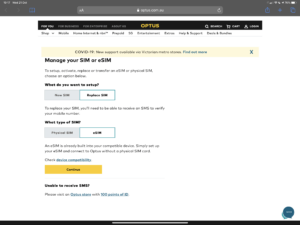
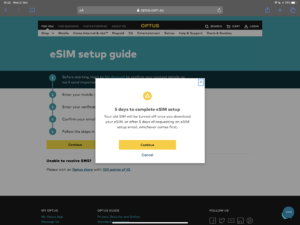
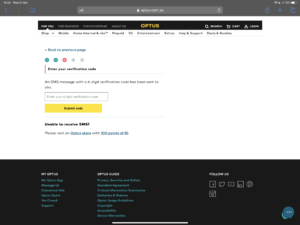
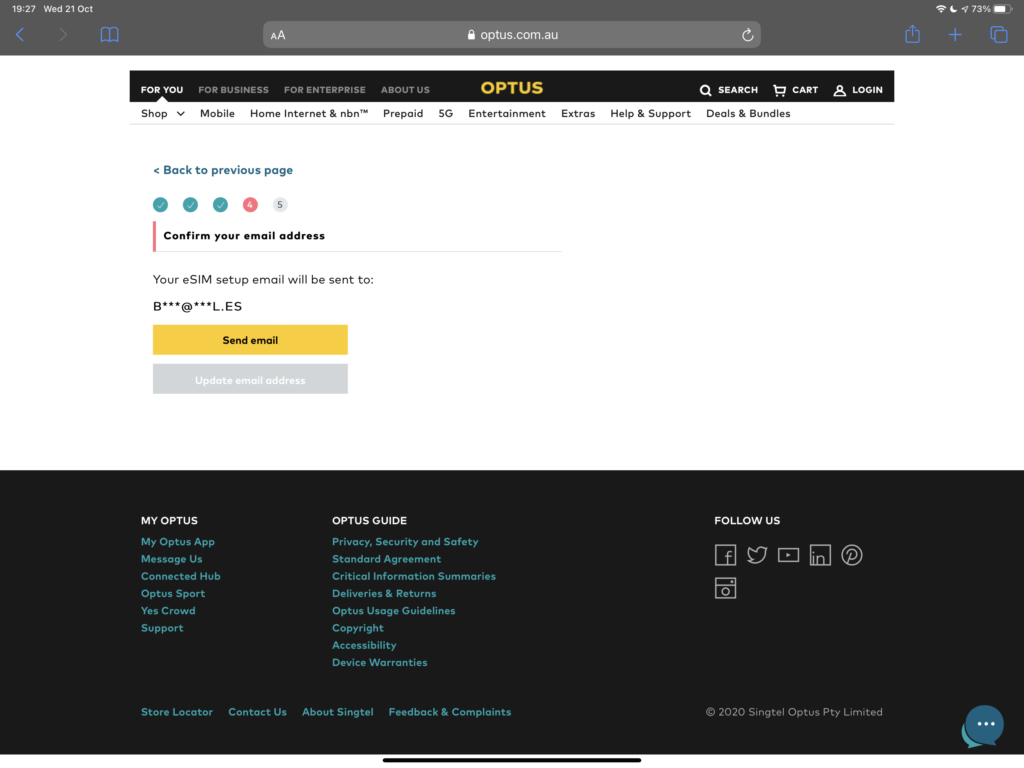
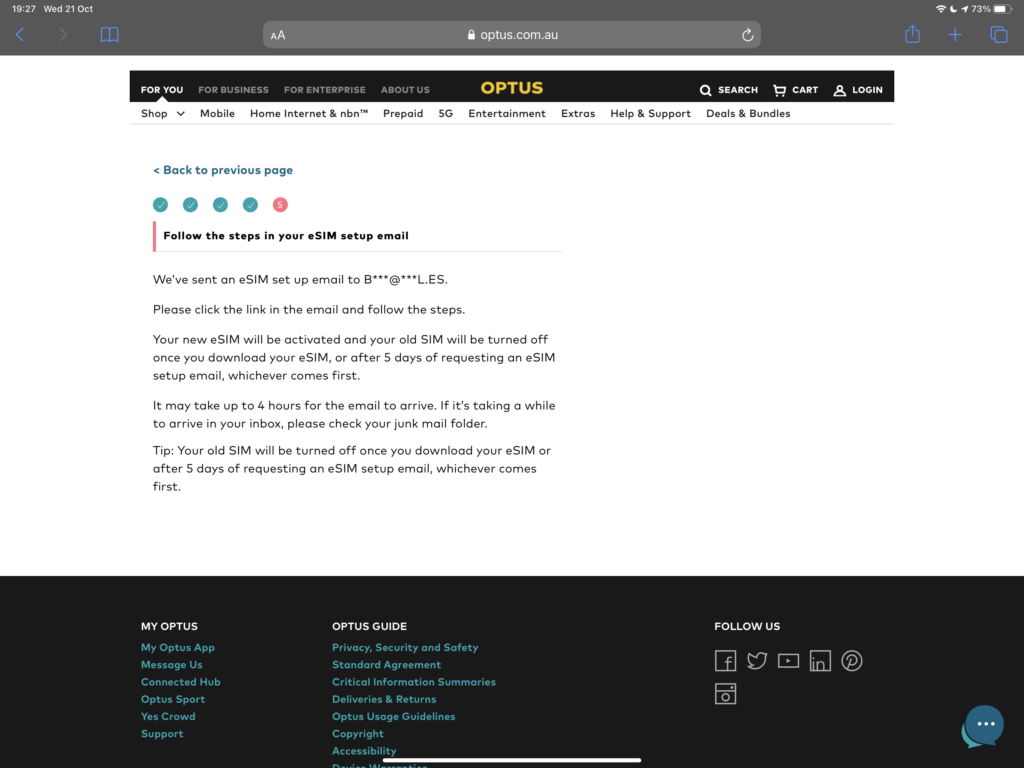

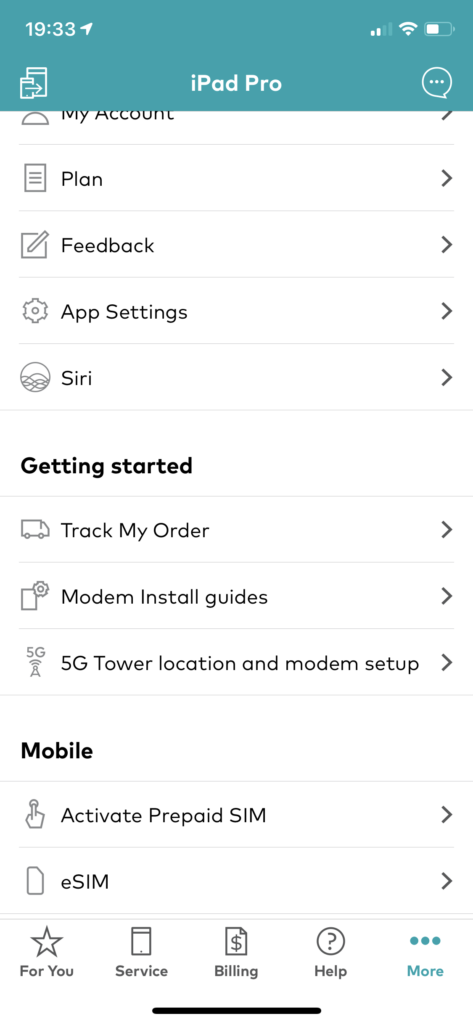
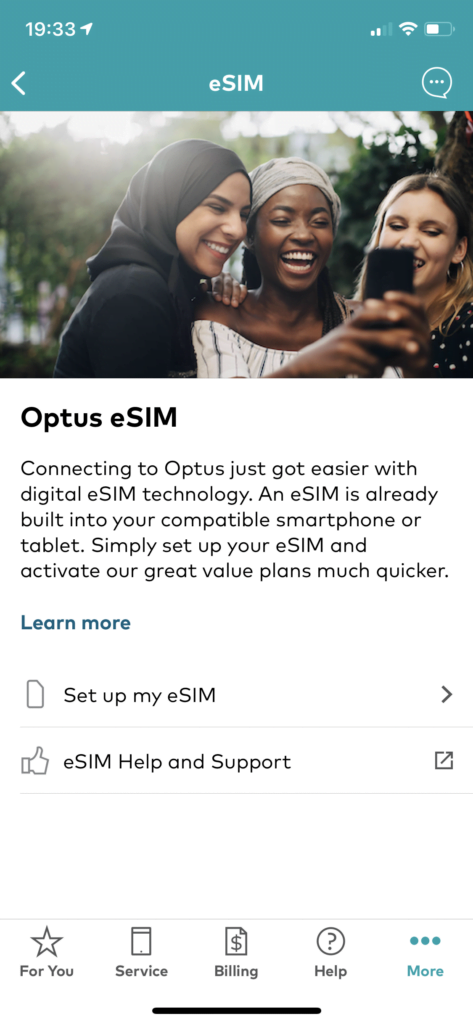

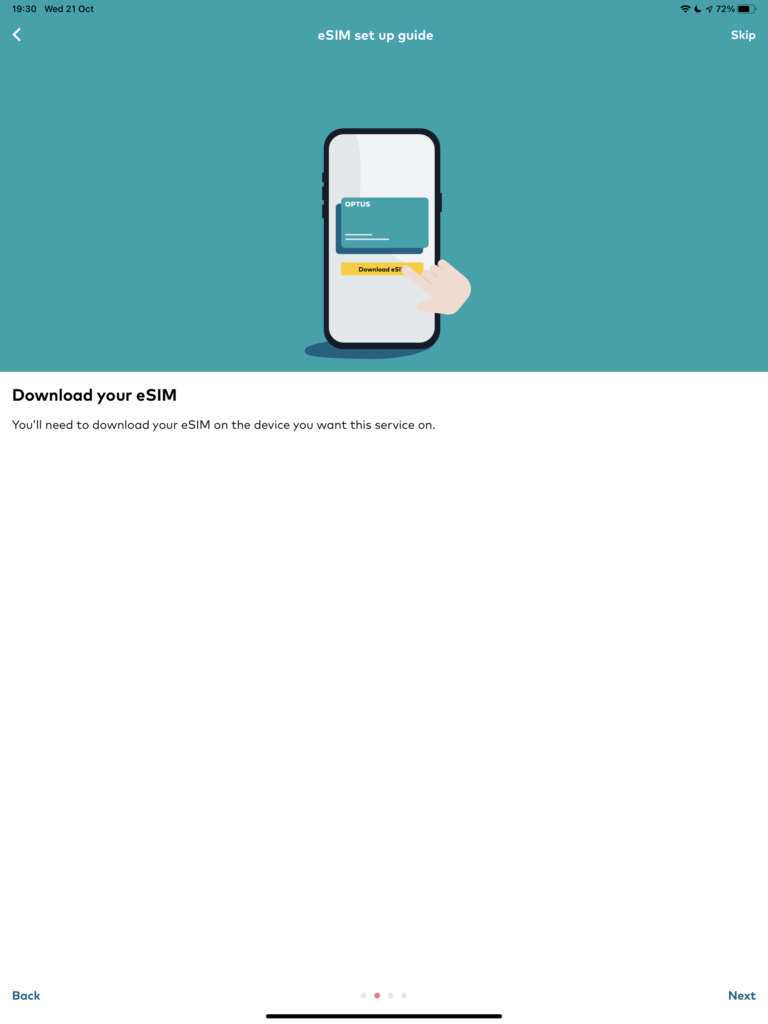
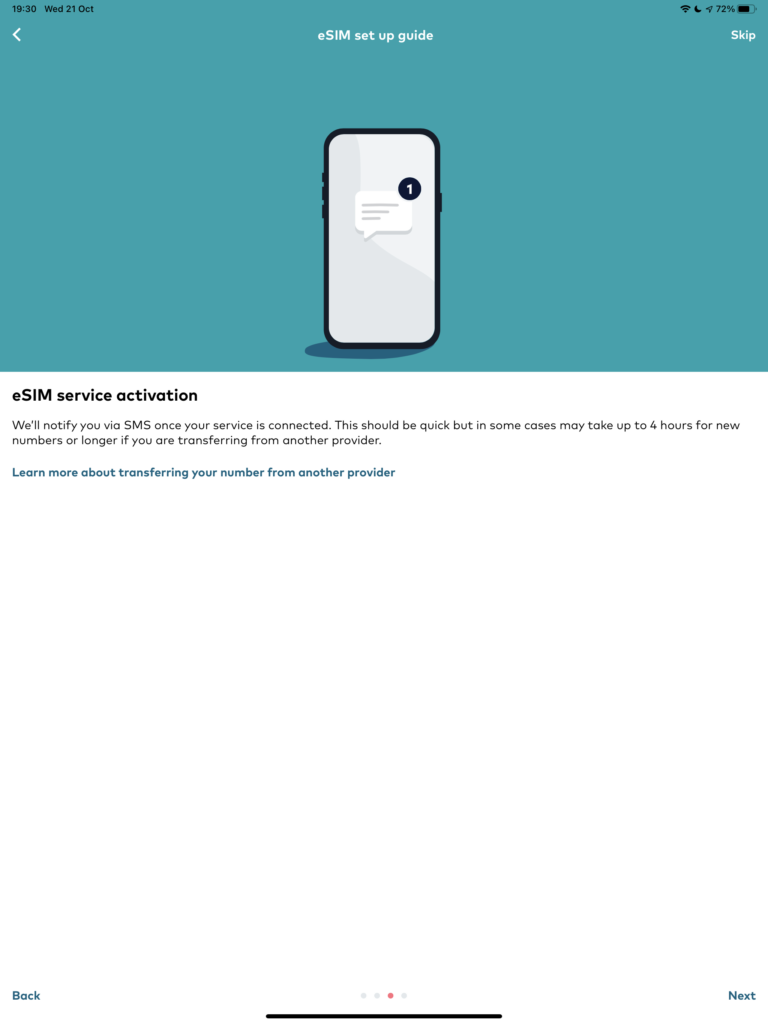
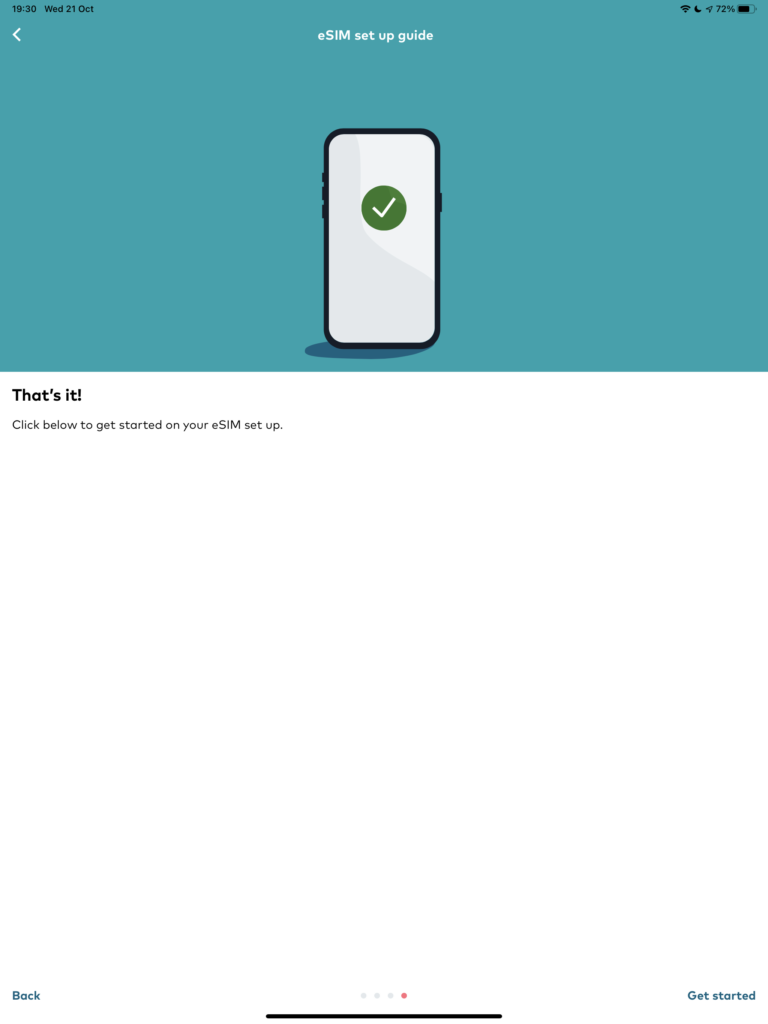
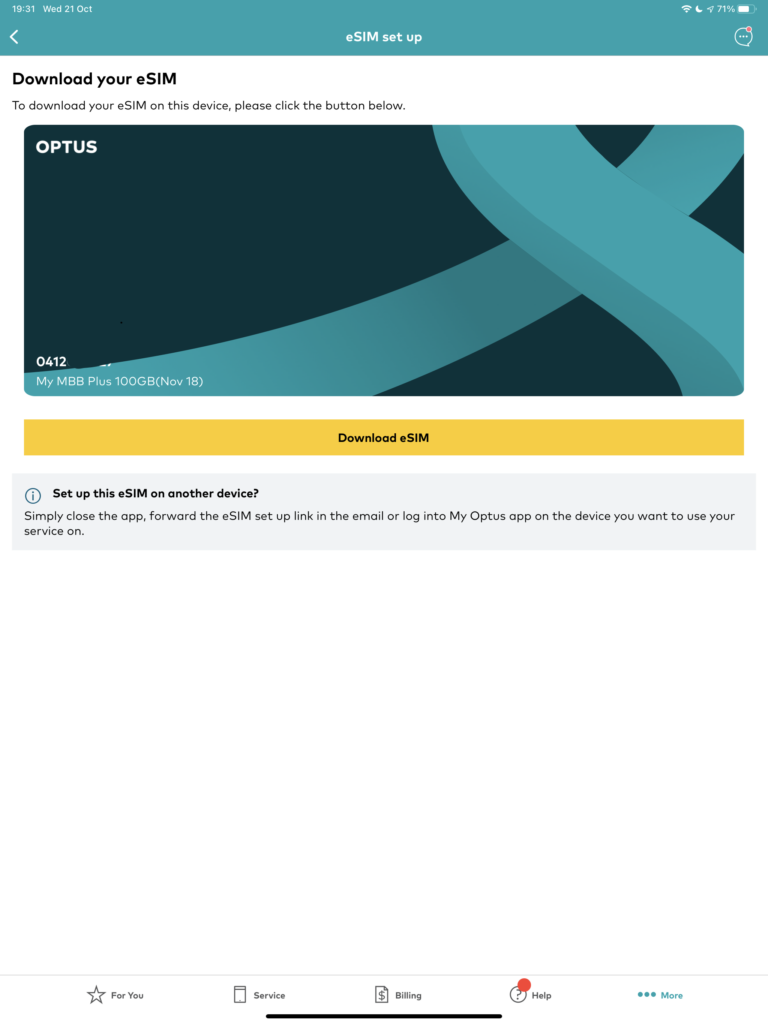
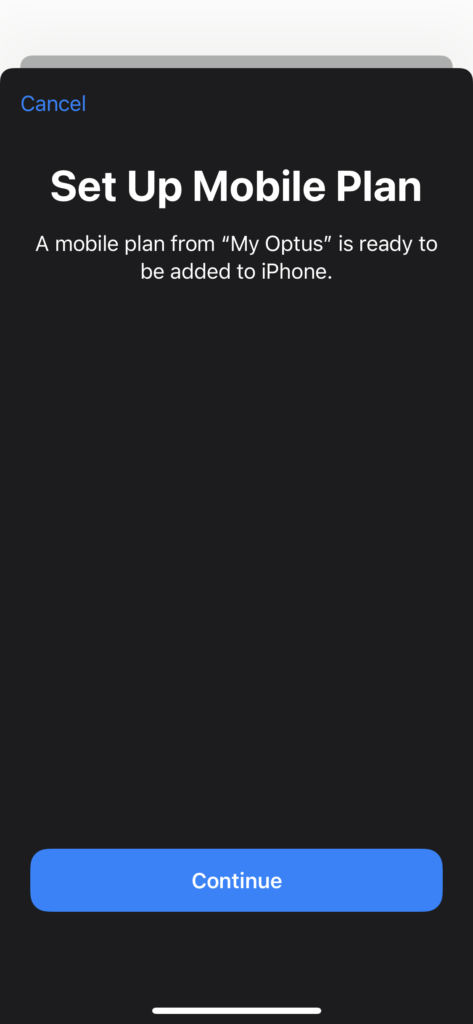
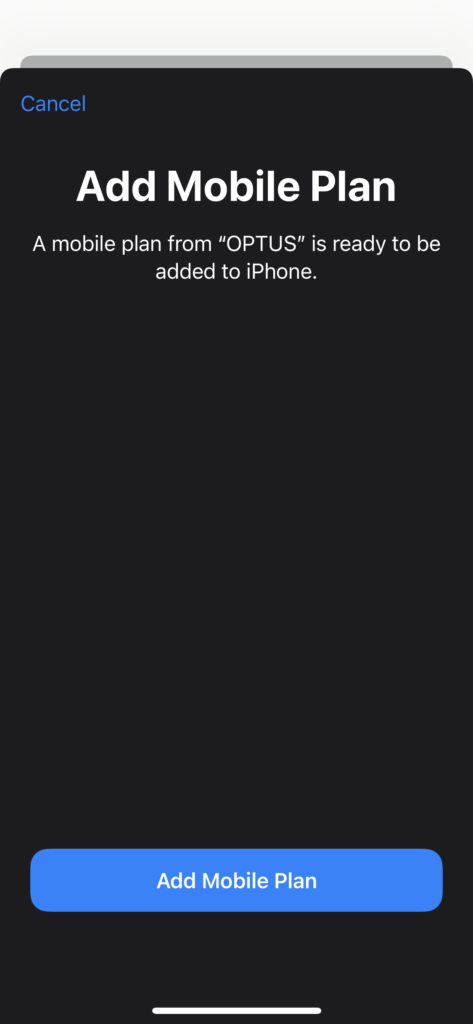
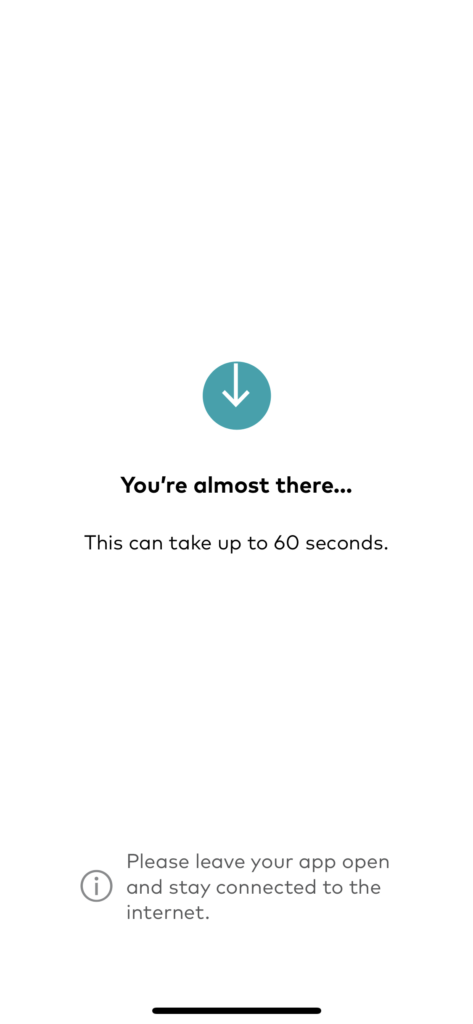
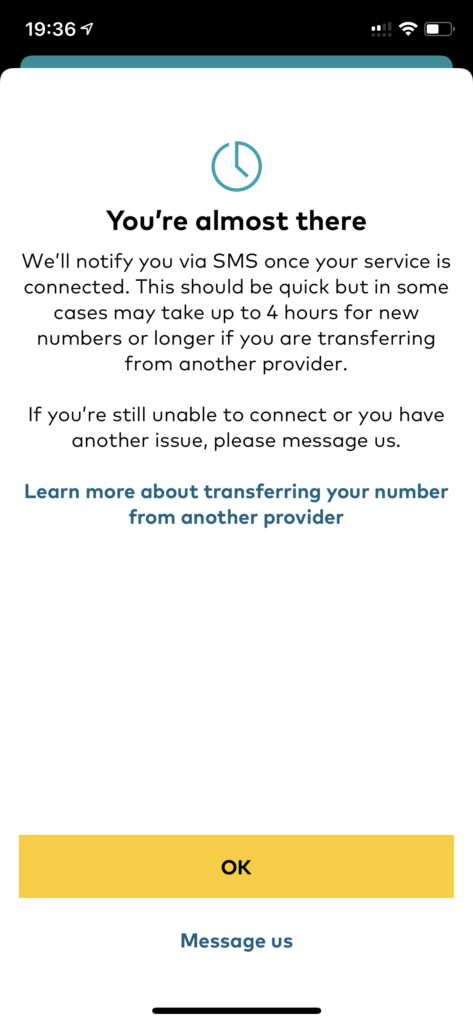
Trying this out on the 20th of Sept and it seems that Optus has changed the requirements yet again. Unfortunately after selecting “eSIM” it only says:
– Postpaid: Please visit an Optus store with 100 points of ID.
– Prepaid: Get connected in minutes with Optus Flex.
Not ideal during lockdown… Optus really need to figure this out – it’s been over 2 years and they seem to be the only carrier struggling with this…
Yep right before new iPhone release. Now I have to needlessly go into a store for what should have been a simple process at home.